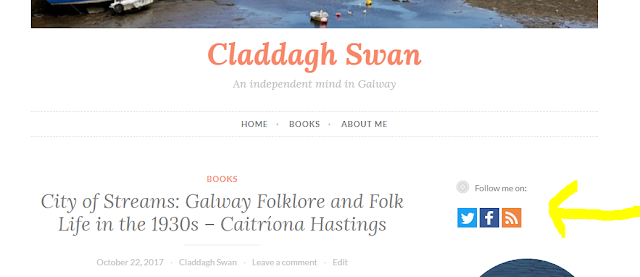This article is about why and how to attach keywords and related text to the pictures in your blog posts. This is helpful for both search engine optimisation (SEO), and for making your blog accessible to people who use screen-reader software.
In most cases, the other content in each post provides enough information for Google's indexing tools to know what the post is aobut.
But if your blog mainly has photos, your posts may not have enough key words to get properly indexed. And even if the image-indexing tools do some auto recognition, a description of a picture written by a human being will almost always be better than one which was created by a computer.
Also, if your blog's visitors may include visually impaired people or others who use screen-reader software, then you need to think about how well your content will work for them: if you important information is inside images but not in the text, then they won't be able to get this information in any way.
These two good reasons for adding "alternate text" to your pictures - and there may be more.
What's even better is that Blogger now has a tool for to make it easy to do this.
Add the picture to your Post.
In Compose mode, float your mouse over the picture. This will show the picture-editing-toolbar, like this:
Choose the Properties option.
This opens a dialog box where you can enter
People who read your blog in their email (because you've offered a subscribe-by-email option) may see the alt text instead of the picture, depending on what setting they have in their email system.
People who use screen reader software will have the text that you added read out to them in the usual way that their software works.
And most importantly, search engines will see the text you added, and hopefully the will use it in indexing your post.
Addingng a Picasa slideshow to your blog
Tools for applying copyright protection to your blog
Why RSS/Subscribe to Posts is important for your blog.
Adding a subscribe-by-email option to your blog
Pictures and your blog
Blogger has a set of tools for putting pictures into your blog, including several options for putting images into posts or gadgets.In most cases, the other content in each post provides enough information for Google's indexing tools to know what the post is aobut.
But if your blog mainly has photos, your posts may not have enough key words to get properly indexed. And even if the image-indexing tools do some auto recognition, a description of a picture written by a human being will almost always be better than one which was created by a computer.
Also, if your blog's visitors may include visually impaired people or others who use screen-reader software, then you need to think about how well your content will work for them: if you important information is inside images but not in the text, then they won't be able to get this information in any way.
These two good reasons for adding "alternate text" to your pictures - and there may be more.
What's even better is that Blogger now has a tool for to make it easy to do this.
How to add captions and alt-text to pictures in Blogger
Add the picture to your Post.
In Compose mode, float your mouse over the picture. This will show the picture-editing-toolbar, like this:
Choose the Properties option.
This opens a dialog box where you can enter
- A title - this is shown when a visitor hovers their mouse over the picture
- Alt text - this is kept in the background, and only displayed to people who (for whatever reason) cannot see the picture.
What your readers will see
People who read your blog on line, either with a standard browser or an RSS feed reader, won't see anything different, until they hover over the photo. When they hover, they will see the text you put into the Title field.People who read your blog in their email (because you've offered a subscribe-by-email option) may see the alt text instead of the picture, depending on what setting they have in their email system.
People who use screen reader software will have the text that you added read out to them in the usual way that their software works.
And most importantly, search engines will see the text you added, and hopefully the will use it in indexing your post.
Other Alternatives
The Post and Pages editor also has an Add Caption option on the photo toolbar, although I only recommend using if you're comfortable editing HTML, because it puts the picture into a table, and so to move it inside the post you need to edit the code, not just drag-and-drop it.Related Articles
Tools for putting pictures into your blogAddingng a Picasa slideshow to your blog
Tools for applying copyright protection to your blog
Why RSS/Subscribe to Posts is important for your blog.
Adding a subscribe-by-email option to your blog